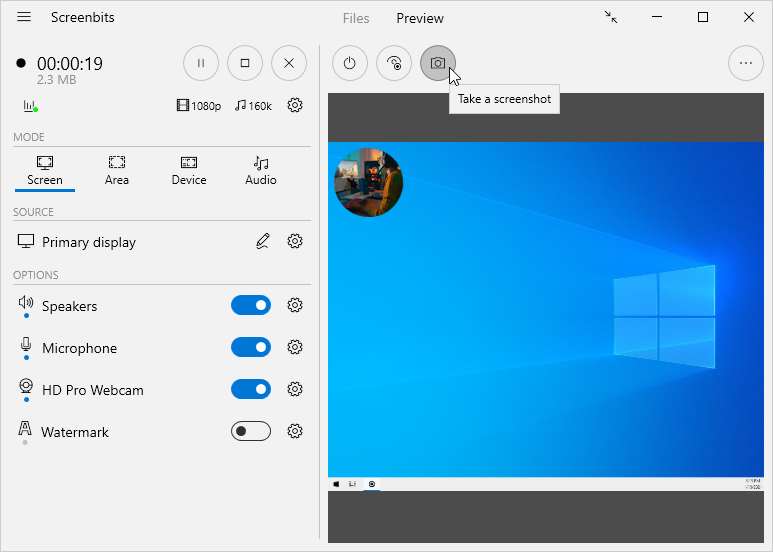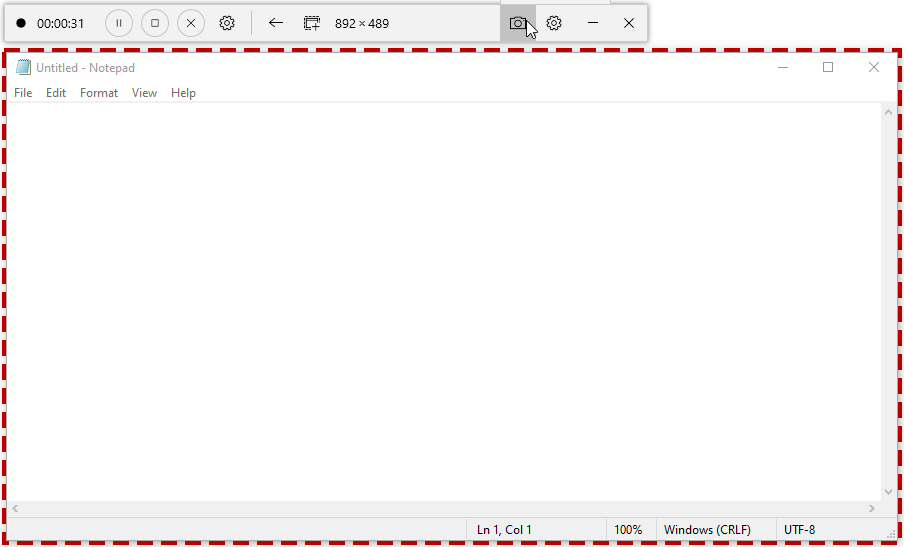Screenshot
There are different ways to capture screenshots from the application. Screenshots are saved to the output folder which you also access from Files section.
Contents
Preview
You can use Preview section to capture screenshots from current scene by clicking Screenshot button.
Compact View
Compact view also provides an option to capture screenshots from screen when using Area capture mode. To capture screenshots in this way, click Area button on Compact view then click Screenshot button.
Hotkeys
You also use Hotkeys to capture screenshots by keyboard shortcuts. To configure the target for screenshots which are taken by hotkeys, open Screenshot options from Settings.
Target
The target for screenshots depend on the way they are taken.
Screenshots taken from Preview section, target current scene which can be viewed in the preview. For example, if Device capture mode is selected, screenshots are taken from the selected camera or video capture device but if Screen capture mode is selected, screenshots are taken from screen and also include Camera overlay and Watermark if they are enabled.
In contrast, screenshots taken from Compact view always target the area on the screen which is selected to capture. Screenshots which are taken by hotkeys, can target either current scene or screen depending on screenshot settings.