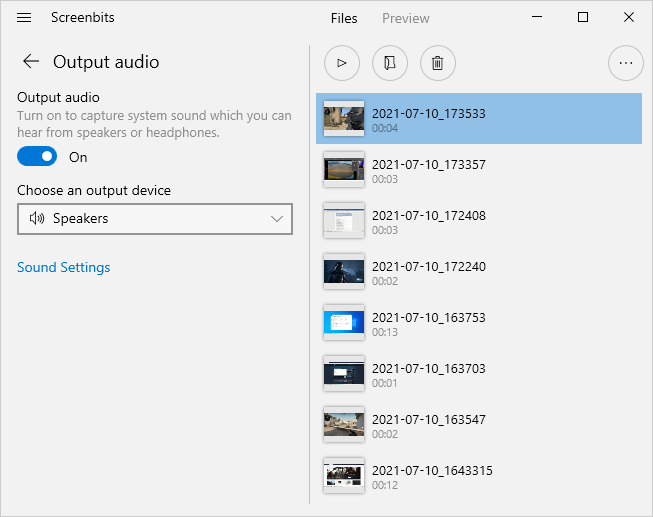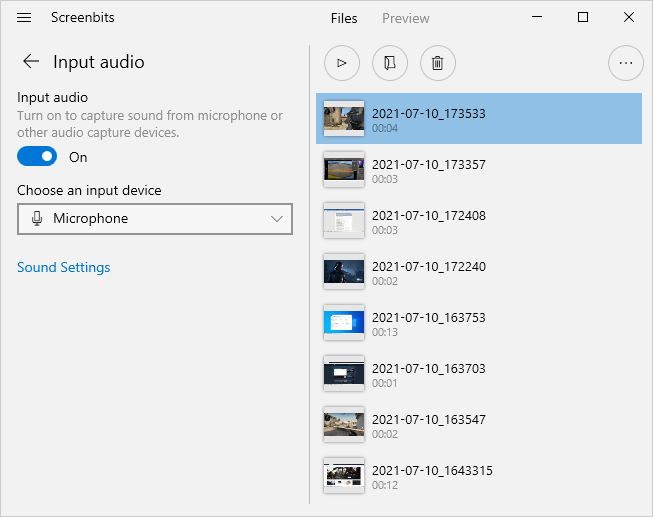Difference between revisions of "Audio capture"
From User Manual :: Screenbits
(→Notes) |
|||
| Line 6: | Line 6: | ||
To enable recording an output device (e.g. Speakers or system sound): | To enable recording an output device (e.g. Speakers or system sound): | ||
| − | #From the application window, under ''Audio'' section, click '''Output audio''' button to open output audio options. | + | #From the [[https://www.screenbits.com/help/Getting_started#Application_Window|application window]], under ''Audio'' section, click '''Output audio''' button to open output audio options. |
#Turn '''Output audio''' switch on. | #Turn '''Output audio''' switch on. | ||
Revision as of 14:53, 19 January 2021
Screenbits can record audio from input or output devices including microphone and speakers (system sound).
To enable recording an output device (e.g. Speakers or system sound):
- From the [window], under Audio section, click Output audio button to open output audio options.
- Turn Output audio switch on.
To enable recording an input device (e.g. Microphone):
- From the application window, under Audio section, click Input audio button to open input audio options.
- Turn Input audio switch on.
Notes
- You can manually choose a device to record if you want to record a device other than the default device.
- Audio options cannot change while recording is in progress.