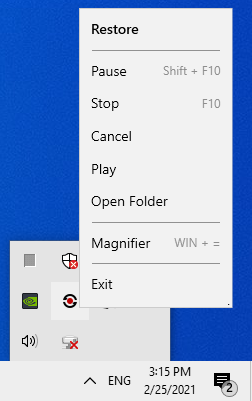Difference between revisions of "Notification area"
From User Manual - Screenbits
| Line 5: | Line 5: | ||
#Right click on Screenbits icon to open the context menu. | #Right click on Screenbits icon to open the context menu. | ||
| − | Note: Screenbits icon do not appear in notification area if ''Minimize to notification'' | + | Note: Screenbits icon do not appear in notification area if ''Minimize to notification area'' is turned off from [[Settings]]. |
[[File:Notification-area.png|frame|left|Figure 1: Notification area]] | [[File:Notification-area.png|frame|left|Figure 1: Notification area]] | ||
<br clear=all> | <br clear=all> | ||
Revision as of 15:29, 25 February 2021
Screenbits icon appear on notification area icon when the app is minimized. This icon shows the state of recording and also can be used to interact with the app without opening the application window.
To open the context menu of the notification icon:
- From the right side of the taskbar, click the Show hidden icons (^) button to open notification area.
- Right click on Screenbits icon to open the context menu.
Note: Screenbits icon do not appear in notification area if Minimize to notification area is turned off from Settings.