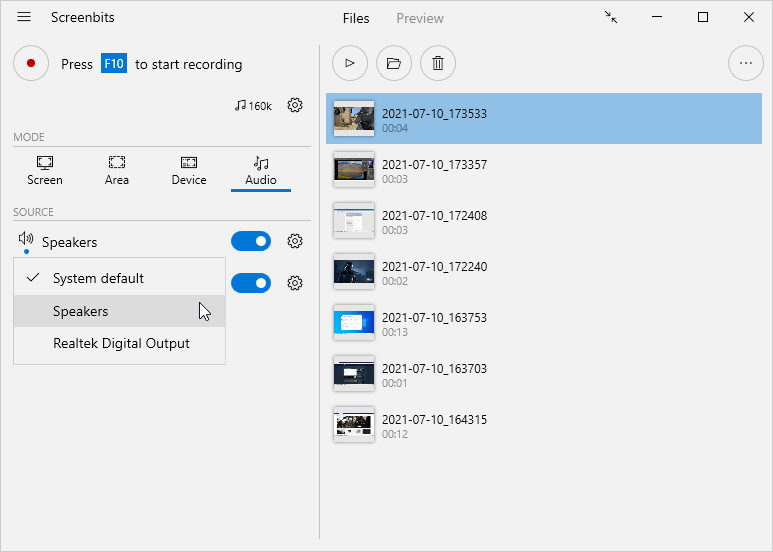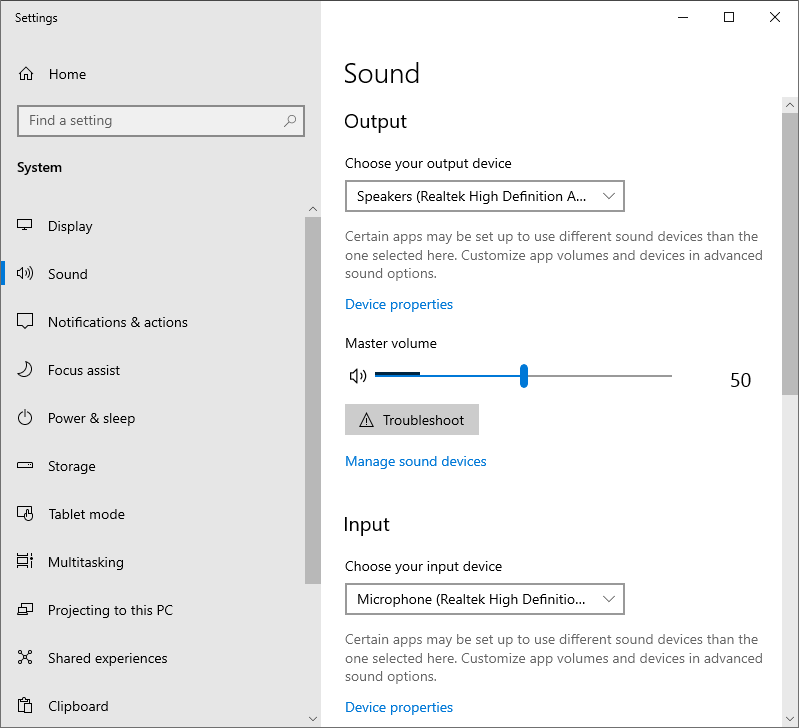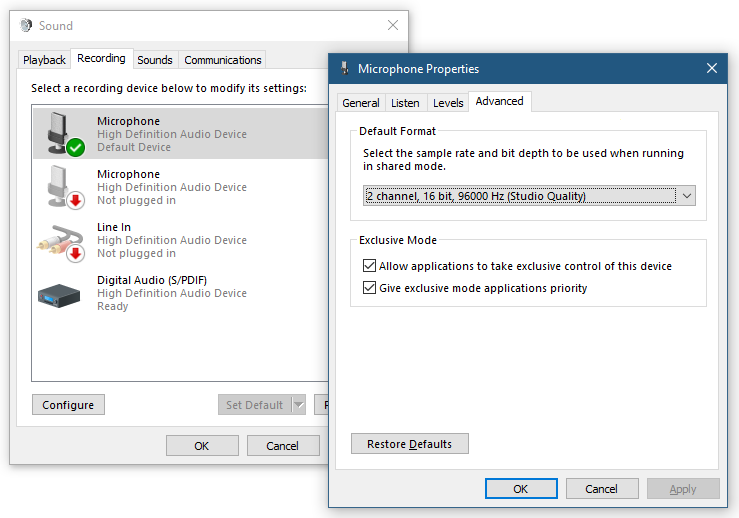Difference between revisions of "Audio capture"
From User Manual :: Screenbits
| Line 8: | Line 8: | ||
To enable capturing an input device: | To enable capturing an input device: | ||
#From the [[Getting_started#Application_window|application window]], under ''Options'' or ''Source'' section, turn '''Input audio''' switch on. | #From the [[Getting_started#Application_window|application window]], under ''Options'' or ''Source'' section, turn '''Input audio''' switch on. | ||
| − | |||
=== Notes === | === Notes === | ||
Revision as of 13:20, 14 July 2021
Screenbits captures audio from input audio devices (microphone, etc.) and output devices (system sound, etc.).
To enable capturing an output device:
- From the application window, under Options or Source section, turn Output audio switch on.
To enable capturing an input device:
- From the application window, under Options or Source section, turn Input audio switch on.
Notes
- You can manually choose a specific device to capture rather than the default device.
- More information about output format can be found on Output audio.
Volume
Screenbits uses system volume settings to capture audio devices. You can use Settings app to change volume for output and input audio:
- Click Start to open Start Menu.
- Click Settings to open Settings app.
- Click System to open System settings.
- Click Sound to change sound settings.
Supported formats
Screenbits supports devices with the following audio formats to capture:
- 8kHz, 11.025kHz, 16kHz, 22.05kHz, 24kHz, 32kHz, 44.1kHz, 48kHz, 88.2kHz, 96kHz, 176.4kHz, 192kHz sample rates
- 1 (mono), 2 (stereo), 4, 6 and 8 channels
- 16, 24 and 32 bits per sample
If you attempt to capture an audio device with an unsupported format, an error message pops up asking you to select a different format for the device.
To change the default format of an audio device:
- Click Start to open Start Menu.
- Click Settings to open Settings app.
- Click System to open System settings.
- Click Sound to change sound settings.
- Click Sound Control panel under Related Settings to open Sound control panel.
- Right click on name of the device in list under Playback or Recording tab and click Properties.
- From Default Format section under the Advanced Tab select one of the supported formats above.
- Click OK to apply changes to the device properties