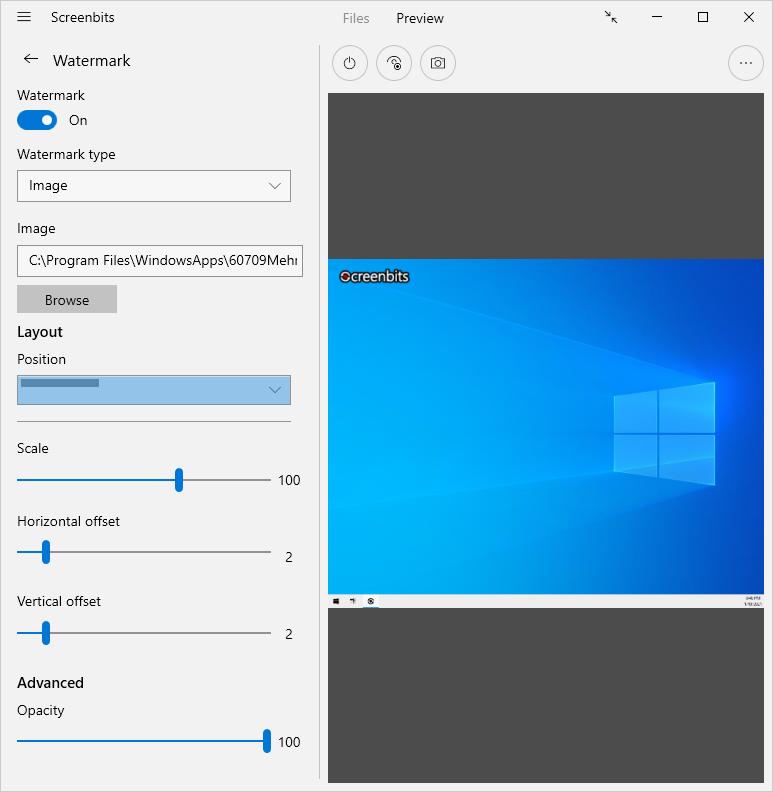Difference between revisions of "Image overlay"
From User Manual - Screenbits
m (Mchehraz moved page Watermark to Image overlay) |
|||
| Line 1: | Line 1: | ||
| − | + | Image overlay feature allows you to add image to the captured video which is usually used to add your logo or copyright notice to protect your content. Image overlay is available in [[Screen_capture|screen]] and [[Area_capture|area]] capture modes. | |
| − | To enable | + | To enable Image overlay: |
| − | #Click ''' | + | #Click '''Image options''' button under ''Options'' section from [[Getting_started#Application_window|application window]], to view image options. |
| − | #Turn ''' | + | #Turn '''Image''' switch on. |
| − | # | + | #Click '''Browse...''' under ''Choose an image'' then select an image file (animated GIF are supported). |
| − | |||
| − | |||
[[File:Watermark-image.png|frame|left|Figure 1: Watermark options (image)]] | [[File:Watermark-image.png|frame|left|Figure 1: Watermark options (image)]] | ||
| − | |||
| − | |||
| − | |||
<br clear=all> | <br clear=all> | ||
=== Layout === | === Layout === | ||
| − | From the layout options, you can choose size and location of the | + | From the layout options, you can choose size and location of the image, as well as its horizontal/vertical offset. |
| − | |||
| − | |||
| − | |||
Revision as of 19:51, 9 September 2025
Image overlay feature allows you to add image to the captured video which is usually used to add your logo or copyright notice to protect your content. Image overlay is available in screen and area capture modes.
To enable Image overlay:
- Click Image options button under Options section from application window, to view image options.
- Turn Image switch on.
- Click Browse... under Choose an image then select an image file (animated GIF are supported).
Layout
From the layout options, you can choose size and location of the image, as well as its horizontal/vertical offset.