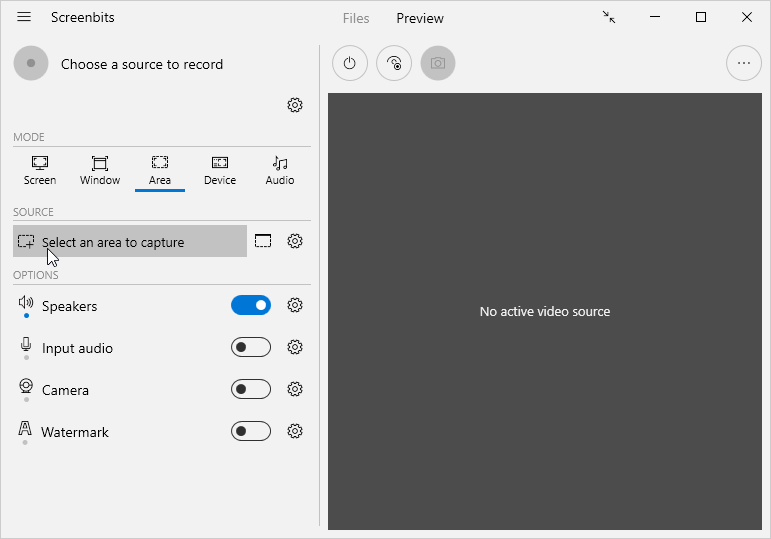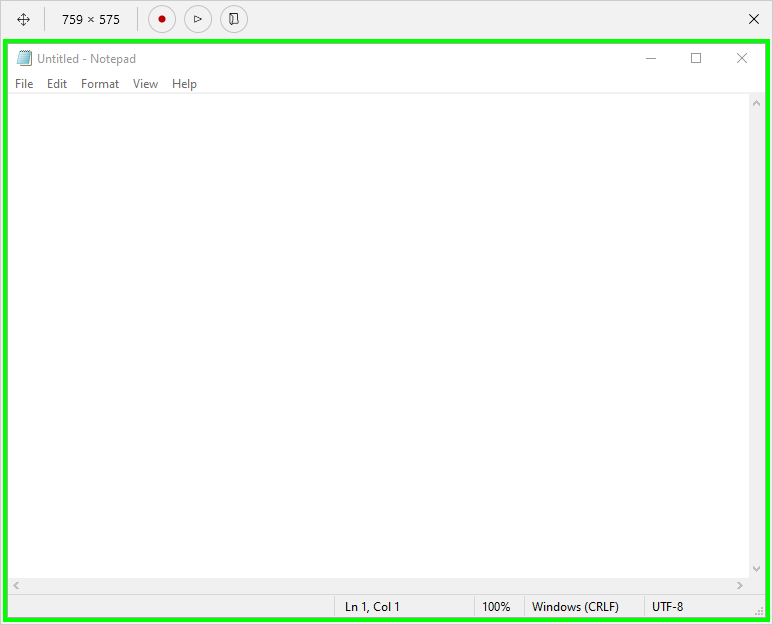Area capture
From User Manual :: Screenbits
Area capture mode captures video from an area on the screen.
You can select a window, a rectangular area or choose to capture around mouse pointer. You can also capture audio from system sound, microphone and also capture camera as an overlay.
- From the application window, click Area button under Mode section.
- Click Select button under Source section to open area selector.
- Choose the area to record from area selector. You can use the toolbox on the top to choose the type of area to select.
- Click OK to close the selector.
You can change related screen and pointer options from screen options.
In area capture mode, instead of using the area selector to select an area, you can use a resizable and moveable frame to choose the area which the app records. To open the frame, click Frame buttion under Source section.