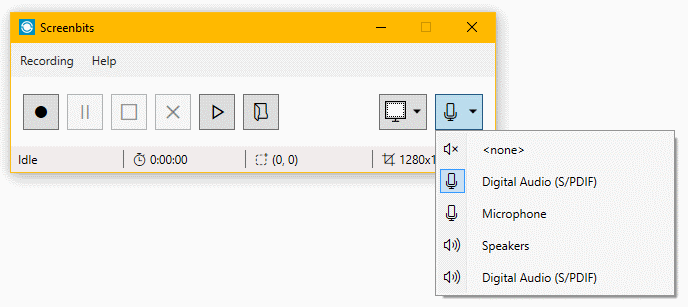Audio capture
From User Manual :: Screenbits
You can record audio from any recording or playback device on the recorded video. This includes microphone input or output of the speakers. Select an audio device by the Audio Device button in the Main View.
To enable audio recording:
- In the main view, click the Audio Device button to open the selection menu.
- Select an audio device from the selection menu.
- Click the Record button to start recording.
Notes
- List of input devices may vary depending on your hardware.
- To disable audio recording, select <none> from the selection menu.
- You may change the bit-rate of output from Audio Settings.
Supported formats
Screenbits supports recording the following audio formats:
- 44100hz 16bits mono
- 44800hz 16bits stereo
If you attempt to record an audio device with an unsupported format, an error message pops up asking you to select a different format for the device.
To change the default format of an audio device:
- Select Settings from the Recording menu to open Settings view.
- From the Audio section under the Audio & Video tab, click Configure to open Sound settings.
- Right click on the name of the device in list under the Playback or Recording tab and click Properties.
- From the Default Format section under the Advanced Tab select one of the supported formats above.
- Click OK to apply changes to the device properties