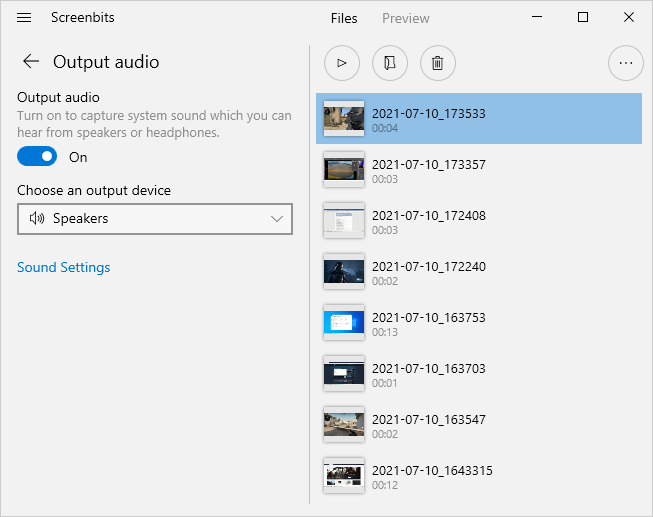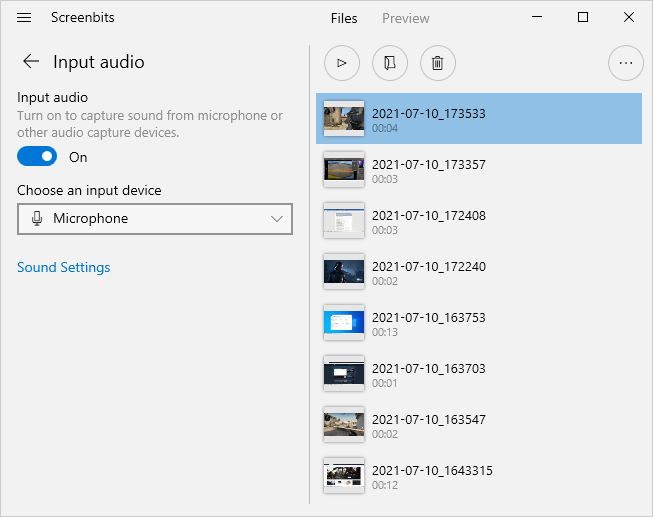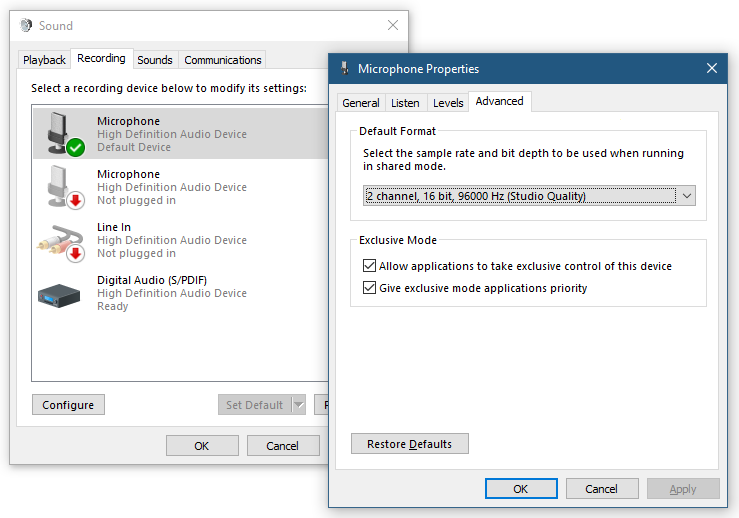Audio capture
From User Manual :: Screenbits
Audio Recording
You can record audio from any input or output device including microphone and speakers (system sound).
To enable recording an output device (e.g. Speakers or system sound):
- From the application window, under Audio section, click Output audio button to open output audio menu.
- Turn Record output audio switch on.
- Click Record button to start recording.
To enable recording an input device (e.g. Microphone):
- From the application window, under Audio section, click Input output button to open input audio menu.
- Turn Record input audio switch on.
- Click Record button to start recording.
Notes
- You can select the device to record if you do not want to record the default device.
- List of the devices may vary depending on your hardware.
Supported formats
Screenbits supports recording the following audio formats for the input:
- 8kHz, 11.025kHz, 16kHz, 22.05kHz, 24kHz, 32kHz, 44.1kHz, 48kHz, 88.2kHz, 96kHz, 176.4kHz, 192kHz sample rates
- 1 (mono), 2 (stereo), 4, 6 and 8 channels
- 16, 24 and 32 bits per sample
If you attempt to record an audio device with an unsupported format, an error message pops up asking you to select a different format for the device.
To change the default format of an audio device:
- Select Settings from Menu to open Settings.
- From Input section under the Audio tab, click Configure to open Sound control panel.
- Right click on name of the device in list under the Playback or Recording tab and click Properties.
- From Default Format section under the Advanced Tab select one of the supported formats above.
- Click OK to apply changes to the device properties