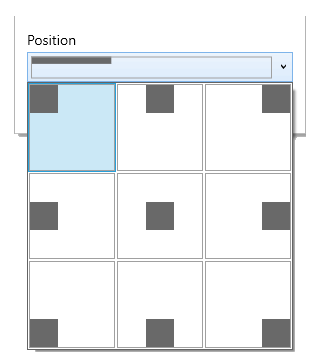Difference between revisions of "Camera overlay"
From User Manual :: Screenbits
| Line 1: | Line 1: | ||
| − | + | Camera overlay feature allows you to record camera on the recorded video from the screen. You can optionally adjust layout and outline for the overlay. | |
To enable Camera overlay: | To enable Camera overlay: | ||
| − | #Click '''Camera''' button with open | + | #Click '''Camera''' button with open camera menu. |
| − | #Turn ''' | + | #Turn '''Camera overlay''' switch on. |
| − | [[File:Webcam.png|frame|left|Figure 1: | + | [[File:Webcam.png|frame|left|Figure 1: Camera menu]] |
<br clear=all> | <br clear=all> | ||
=== Position === | === Position === | ||
| − | + | Camera overlay can be placed on nine different positions. | |
| − | To change the position of the | + | To change the position of the camera overlay: |
| − | #Click '''Camera''' button with open | + | #Click '''Camera''' button with open camera menu. |
#Click '''Position''' selector to open the drop-down menu with nine rectangles on it. | #Click '''Position''' selector to open the drop-down menu with nine rectangles on it. | ||
#Click one of the rectangles to choose the position respectively. | #Click one of the rectangles to choose the position respectively. | ||
| − | [[File:Webcam-position.png|frame|left|Figure 2: Position drop-down for | + | [[File:Webcam-position.png|frame|left|Figure 2: Position drop-down for camera overlay]] |
<br clear=all> | <br clear=all> | ||
=== Outline === | === Outline === | ||
| − | An outline border can be added around the | + | An outline border can be added around the camera overlay. To toggle the outline or change its color: |
#Click '''Camera''' button with open camera menu. | #Click '''Camera''' button with open camera menu. | ||
#Click '''Camera settings''' to open settings. | #Click '''Camera settings''' to open settings. | ||
| Line 29: | Line 29: | ||
=== Layout === | === Layout === | ||
| − | More layout options are available in '' | + | More layout options are available in ''Camera settings'' for the camera overlay, including its size and margins. |
#Click '''Camera''' button with open camera menu. | #Click '''Camera''' button with open camera menu. | ||
#Click '''Camera settings''' to open settings. | #Click '''Camera settings''' to open settings. | ||
#Customize the overlay options available under '''Overlay''' section. | #Customize the overlay options available under '''Overlay''' section. | ||
Revision as of 14:02, 23 May 2020
Camera overlay feature allows you to record camera on the recorded video from the screen. You can optionally adjust layout and outline for the overlay.
To enable Camera overlay:
- Click Camera button with open camera menu.
- Turn Camera overlay switch on.
File:Webcam.png
Figure 1: Camera menu
Position
Camera overlay can be placed on nine different positions.
To change the position of the camera overlay:
- Click Camera button with open camera menu.
- Click Position selector to open the drop-down menu with nine rectangles on it.
- Click one of the rectangles to choose the position respectively.
Outline
An outline border can be added around the camera overlay. To toggle the outline or change its color:
- Click Camera button with open camera menu.
- Click Camera settings to open settings.
- Turn on or off Outline switch to enable or disable this option.
- Click on the color button under Choose an outline color to choose a different color for the outline.
Layout
More layout options are available in Camera settings for the camera overlay, including its size and margins.
- Click Camera button with open camera menu.
- Click Camera settings to open settings.
- Customize the overlay options available under Overlay section.