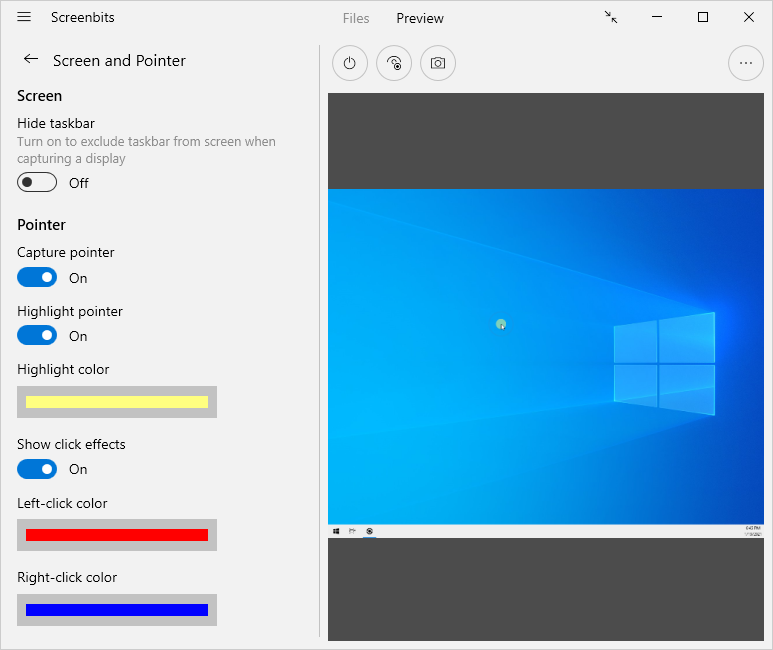Camera overlay
From User Manual :: Screenbits
Camera overlay feature allows you to add camera image over the recorded video from the screen. You can optionally adjust layout and outline for the overlay.
To enable Camera overlay:
- Click Camera button under Overlay section from application window, to view camera options.
- Turn Camera overlay switch on.
- If you have multiple cameras installed on your device, choose the camera which you want to use from the selector under Choose a camera.
Highlight
Turn Highlight pointer switch on to enable highlight effect. You can choose the highlight color below the switch.
Click effects
Turn Show click effects switch on to enable click effects. With this effect, a circle appears around the mouse pointer whenever your click one of your mouse buttons. You can choose the colors below the switch.
Notes
Pointer effects only appear on the output video and preview window and not on your screen.