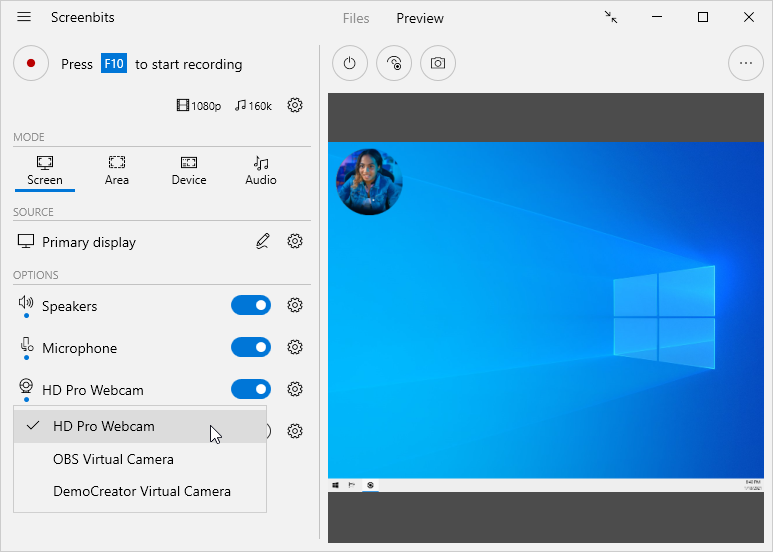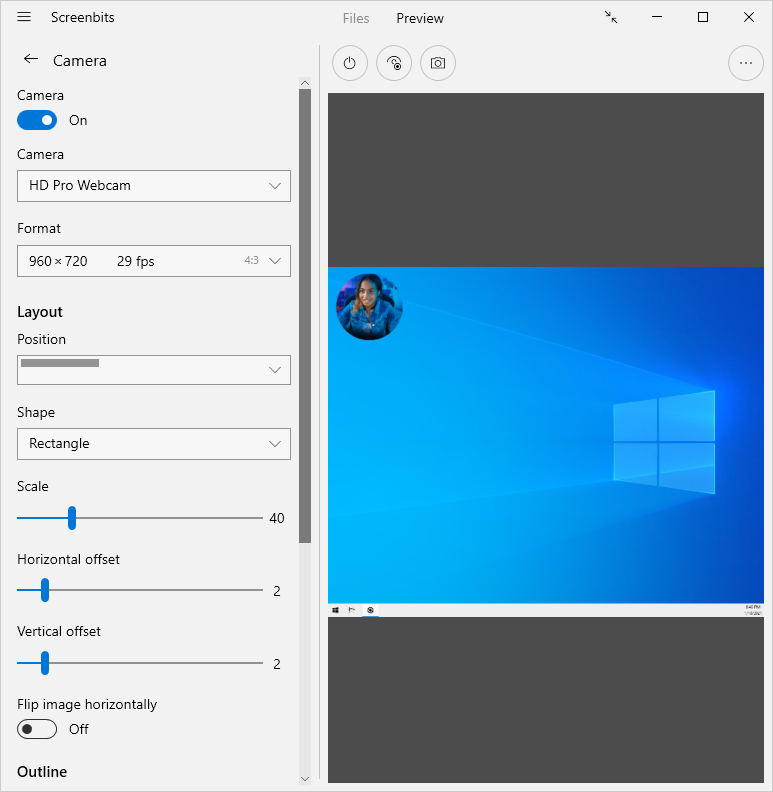Camera overlay
From User Manual :: Screenbits
Camera overlay feature allows you to add camera image to the captured video. You can also adjust layout and outline for the overlay. Camera overlay is available in screen and area capture modes.
To enable camera overlay:
- From application window, under Options section, turn Camera overlay switch on.
- If you have multiple cameras installed on your device, click the camera selector in left side of the switch to choose the camera.
Click Camera overlay options button next to the switch to change camera options.
Layout
From the layout options, you can choose the location where the camera overlay appear, and also camera shape, size and horizontal/vertical offset. There is also an option to flip the camera horizontally.
Outline
A thin outline border can be added around the camera overlay from the Output section to make the edges of the overlay look smoother.