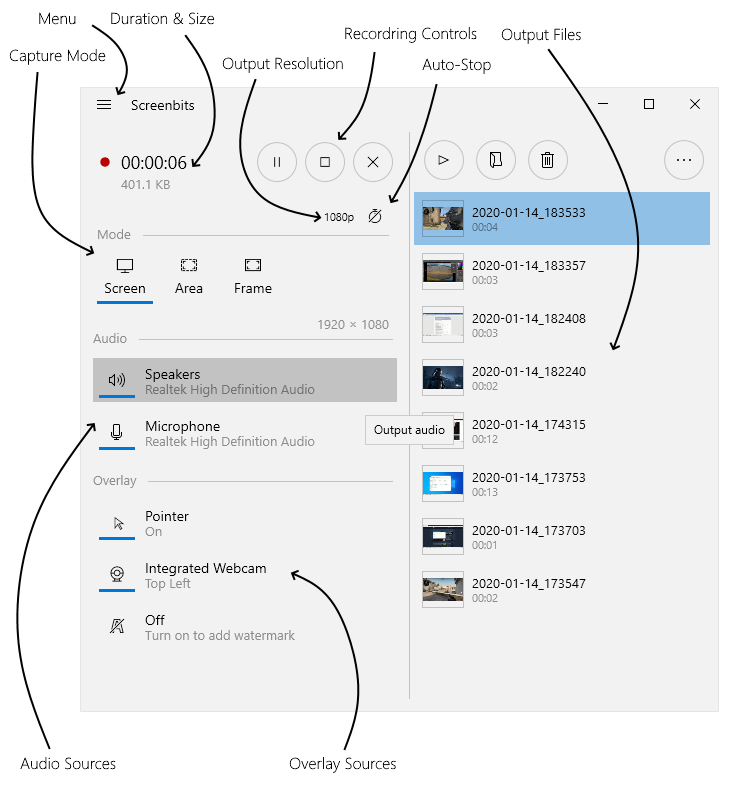Difference between revisions of "Getting started"
From User Manual :: Screenbits
(→Main View) |
|||
| Line 6: | Line 6: | ||
== Record, stop and play == | == Record, stop and play == | ||
| − | #In the main view, click | + | #In the main view, click '''Record''' button to start recording. |
| − | #Click | + | #Click '''Stop''' button when you want to stop recording. |
| − | #Click | + | #Click '''Play''' button to view the recorded video using default player on your system. |
| − | Note: In order to cancel recording, click | + | Note: In order to cancel recording, click '''Cancel''' button. |
| Line 16: | Line 16: | ||
Recording can be paused and resumed later whenever you want. | Recording can be paused and resumed later whenever you want. | ||
| − | #In the main view, during recording, click | + | #In the main view, during recording, click '''Pause''' button. |
| − | #Click | + | #Click '''Record''' button whenever you want to continue recording. |
Revision as of 08:02, 18 August 2017
Main View
Open the main view by launching the app from Start Screen.
Record, stop and play
- In the main view, click Record button to start recording.
- Click Stop button when you want to stop recording.
- Click Play button to view the recorded video using default player on your system.
Note: In order to cancel recording, click Cancel button.
Pause and resume
Recording can be paused and resumed later whenever you want.
- In the main view, during recording, click Pause button.
- Click Record button whenever you want to continue recording.