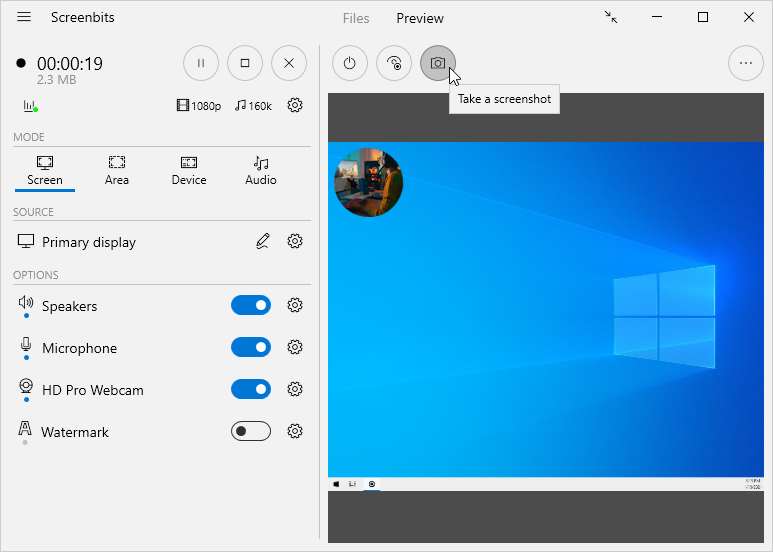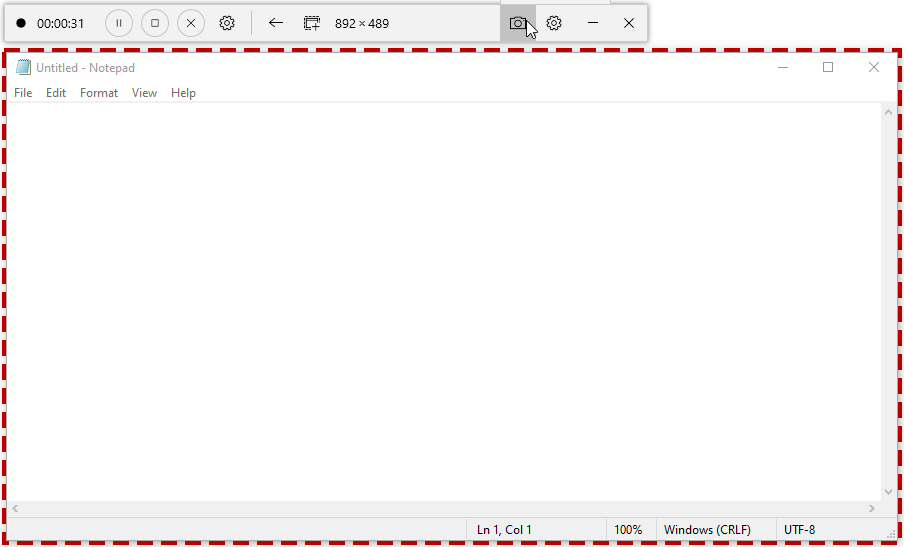Difference between revisions of "Screenshot"
From User Manual :: Screenbits
| Line 5: | Line 5: | ||
<br clear=all> | <br clear=all> | ||
| − | [[Compact_view|Compact view]] also provides an option to capture screenshots when using [[Area_capture|Area]] capture mode. To capture screenshots in this way, click '''Area''' button on ''Compact view'' then click '''Screenshot''' button. | + | [[Compact_view|Compact view]] also provides an option to capture screenshots from screen when using [[Area_capture|Area]] capture mode. To capture screenshots in this way, click '''Area''' button on ''Compact view'' then click '''Screenshot''' button. |
[[File:screenshot-compact-view.png|frame|left|Figure 2: Take Screenshots from Compact view]] | [[File:screenshot-compact-view.png|frame|left|Figure 2: Take Screenshots from Compact view]] | ||
Revision as of 18:07, 21 December 2022
There are multiple options to capture screenshots, from screen or the scene which is specified by the capture mode and can be viewed from Preview section. Screenshots are saved to the output folder which you also access from Files section.
You can use Preview section to capture screenshots from current scene by clicking Screenshot button.
Compact view also provides an option to capture screenshots from screen when using Area capture mode. To capture screenshots in this way, click Area button on Compact view then click Screenshot button.
You also use Hotkeys to capture screenshot from either current scene or screen. To configure the target for screenshots which are taken by hotkeys, open Screenshot options from Settings.